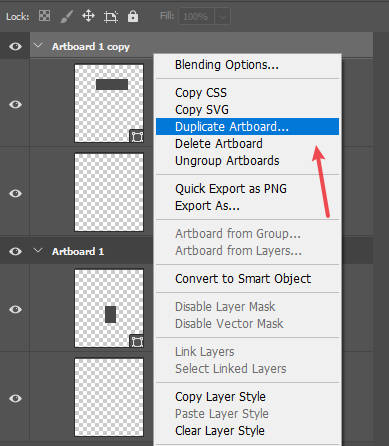About DB files
Open the db file and then:
Search replace:for example,
search replace the text https://dev-forward-content.pantheonsite.io with http://forward-content
then search replace dev-forward-content.pantheonsite.io with forward-content
Save the file and you may also zip it if it's too large.
Now, go to phpmyadmin and create a new db. Then, import the modified db.
About WP config
Open wp-config.php file and fill in the fields:
DB_NAME
DB_USER
DB_PASSWORD
DB_HOST: (you may use "localhost" for this one)
About images and assets
Export all images inside /wp-content/uploads/ folder (u may create "uploads" folder manually if not available)
Once you import the db in your localhost:
1- Wampserver > Your Virtual Hosts > Virtual Host management
2- Fill the info:
Name of the virtual host: forward-content
Complete absolute path: c:/wamp64/www/forward-content
Leave the other one blank
Click "Start the creation.."
3-Run CMD type ipconfig /flushdns hit enter
4- Right-click Wamp>tools>Restart DNS
When you go to http://forward-content you'll see the site come up :)
To import large sql files:
Click your Wamp server icon -> MySql -> MySql console
Once mysql console is open. Enter your mysql password. and give these commands.
use user_database_name
press enter
source c:/your/sql/path/filename.sql
press enter
Video: